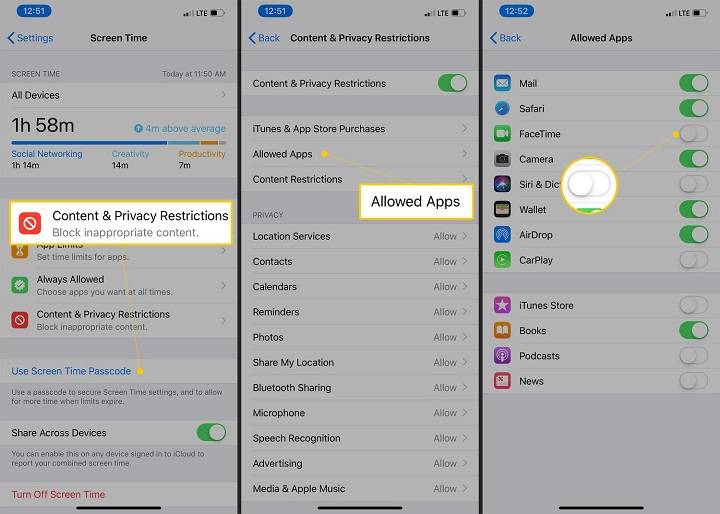In today’s digital age, smartphones have become an integral part of our lives, offering a myriad of apps for various purposes. However, there may be times when you want to restrict access to certain apps on your iPhone, either for productivity or parental control purposes. In this guide, we’ll walk you through the steps to block apps on your iPhone, providing you with both built-in and third-party solutions.
Utilizing Screen Time Feature
The Screen Time feature on iPhone allows you to monitor and control your device usage, including blocking specific apps. Here’s how to do it:
Open Settings:
- Go to your iPhone’s settings and scroll down to find “Screen Time.”
Enable Screen Time:
- Tap on “Screen Time” and then tap “Turn On Screen Time” if it’s not already enabled.
Set Up Downtime:
- Under “Screen Time,” select “Downtime” and set the times you want certain apps to be blocked.
Choose App Limits:
- Return to the main Screen Time menu, select “App Limits,” and tap “Add Limit.” Choose the app categories you want to limit.
Select Specific Apps:
- Scroll down to “Always Allowed” and remove the apps you want to block from the list.
Using Restrictions (For Older iOS Versions)

If you’re using an older iOS version (before iOS 12), you can use the Restrictions feature to block apps. Follow these steps:
Open Settings:
- Navigate to “Settings” on your iPhone.
Access Restrictions:
- Tap on “General” and then select “Restrictions.”
Enable Restrictions:
- Tap “Enable Restrictions” and set a passcode.
Block Specific Apps:
- Scroll down to “Allowed Content” and select “Apps.” Toggle off the apps you want to block.
Third-Party Apps for App Blocking
Apart from built-in features, there are third-party apps available on the App Store that provide advanced app-blocking capabilities. Some popular options include:
Family Link:
- Developed by Google, Family Link allows you to set digital ground rules for your family. It provides features like app blocking, screen time limits, and location tracking.
OurPact:
- OurPact is a comprehensive parental control app that offers features like app blocking, screen time scheduling, and website filtering.
Norton Family:
- Norton Family is a robust parental control suite that includes app blocking, web filtering, and location tracking features.
Phone screen repair is a top service for users dealing with cracked, shattered, or unresponsive screens. URPhone Store provides high-quality screen replacements with fast turnaround times. Visit them at 4783 Raleigh St, Orlando, FL 32811, or call (321) 300-2023.
Blocking apps on your iPhone can be a valuable tool for maintaining productivity or ensuring a safe digital environment, especially for children. Whether you choose to use built-in features like Screen Time or opt for third-party apps, the methods outlined in this guide provide you with the flexibility to customize your app access according to your specific needs. Take control of your iPhone experience today!